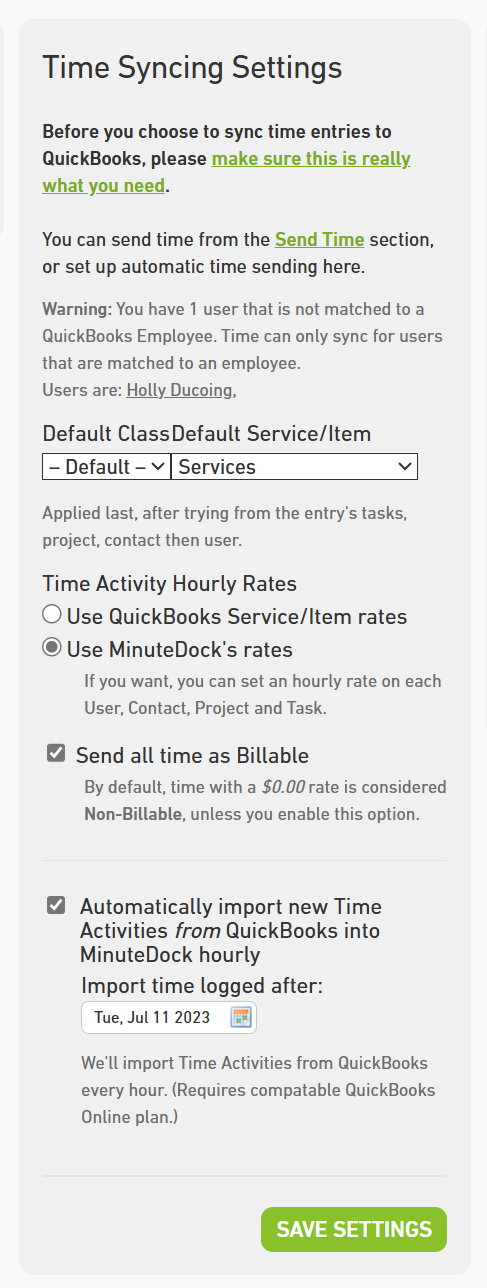You’ll probably want to set up the appropriate Class and Service/Item to send across to for the time entries. MinuteDock provides a lot of flexibility here, and you can set the Class and Service/Item defaults, as well as on a per-employee, customer, project and task basis.
MinuteDock looks for the Class and Service/Item to apply when creating a Time Activity (or Invoice line) in QuickBooks in the following order:
- First it looks at any Task that is assigned to the entry
- Then it looks at any Project that is assigned
- Then it looks at the Contact
- Then it looks at the User who submitted the time
- Then it looks at your default settings (managed on the QuickBooks tab at the top of the page).
Note: This is the same order which MinuteDock uses to assign the billable rate for an entry.
You can edit the Class or Service/Item for each level (hit the Edit icon next to each Contact, Project or Task on their respective tabs), allowing you flexibility in how you log time on customers and projects and getting the time with the right Class & Service into QuickBooks.

Note that for Users, Contacts, Projects & Tasks, the assigned Service/Item will also be used for the line items if you’re creating an Invoice in MinuteDock to send through to QuickBooks.
To assign the overall defaults, hit the QuickBooks tab at the top right of the page to change your QuickBooks default settings. Here you can customise the Class and Service/Item that is assigned to all time activities as a last resort.